Best way to Convert PST to CSV- Easy approach
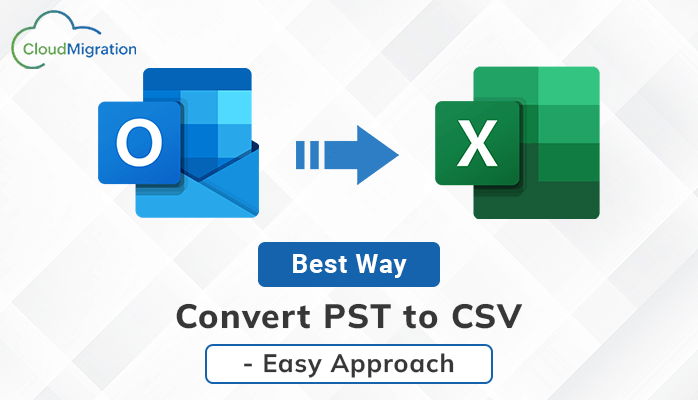
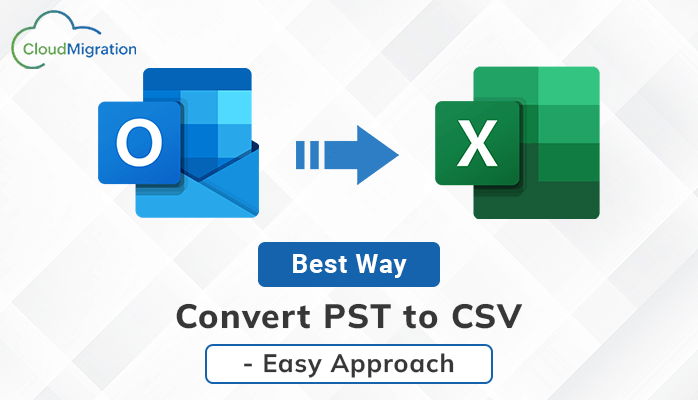
If you are one of those who find yourself in a similar situation, you have come to the right place. This article will teach you various effective methods to export contacts from Outlook mail files. Let’s start a discussion and answer your question – how to convert PST to CSV? in an easy way.
Before we discuss how to export PST to CSV, let’s focus on both file formats. As you know, Outlook saves data in .pst file format. This file format stores emails, attachments, contacts, calendars, address books, tasks, etc. CSV is used to store contacts in a row and column (spreadsheet) format that can be opened on various platforms. Due to its structured formatting and easily accessible features, many users would like to import their Outlook contacts and save them in CSV files.
Now let’s return to focus and discuss different solutions to easily create CSV files from PST.
Table of Contents
How to Export PST to CSV with a Simple Approach
#1. Perform manual conversion in Microsoft Outlook
#2. Perform conversion via PST converter
Now let’s focus on both solutions one by one. Let’s start with the mechanism of action of these above methods.
Method 1 Manually convert PST file format to CSV file format in Outlook
This manual method allows you to export contacts from a .pst file to a .csv file format using the Microsoft Outlook Import Tool. Below are the steps you need to follow to save PST contacts to CSV file format.
Step 1. Run the Outlook email client on your system.
Step 2. Click the Open option and select the Import option from the list provided.
Step 3. Then select Import and Export Wizard.
Step 4. Select Export to File and click the Next button.
Step 5. After that, select the CSV file option from the given options.
Step 6. Browse to the destination location to save the CSV file and click the Next button.
Step 7. File conversion completed. Check your chosen location and find a file with a .csv extension.
You can convert PST to CSV with the follow the above instruction. This method is also free but has some limitations
Limitations:-
- It’s a long process and it takes time.
- Most importantly, Outlook must be installed on your system for this solution to work.
- You can change data while converting PST to CSV.
As you can see, converting PST to CSV requires an email client to perform this task. The question is, do you have that much time to install applications and go through this tedious process? The answer is no. Use the automated method to make the conversion process easy and convenient. A tool that can perform tasks effectively and save time and effort.
Method 2. Export Outlook Contacts into CSV Instantly
Use CloudMigration PST File Converter to export PST to CSV in some easy steps. Contacts are essential for communicating with others, so it’s important to save contacts. This converter gives a stable mechanism that protects your data at the time of change from PST to CSV format.
Additionally, you may use the software program and switch PST to Gmail, Office 365, and lots of different webmail accounts. You can use the demo version of this tool and carry out the conversion manner yourself.
Conclusion
File conversion involves some sensitive data that cannot be lost, so it is a very challenging task. you must choose the best and most reliable method to convert PST to CSV, This blog already discusses two different approaches. The choice is yours between the two methods. It is highly recommended that you choose the software mentioned above if you want to get amazing and flawless results.







